Contact Us

Contact Us


Guangzhou Huaisheng Packaging Co.,Ltd.
We provide customers with quality products and provide high-quality services.
If you would like to leave us a comment please go to contact us
+86-18122240089

In today's visually driven market, the packaging of your product plays a pivotal role in branding and customer perception. A well-designed package protects its contents and communicates a brand's identity and values.
With Adobe Illustrator at your disposal, creating an eye-catching packaging design is not just possible; it's a canvas for your creativity. This guide will walk you through the process of designing a packaging box in Illustrator, ensuring your product stands out on any shelf.
Adobe Illustrator is a vector graphics editor and design program developed and marketed by Adobe Inc. It is used to create packaging, icons, sketches, typography, and complex illustrations for various purposes. It is part of the Adobe Creative Cloud suite, which also includes other apps such as Photoshop, InDesign, and Premiere Pro.
To begin, launch Illustrator and create a new document. For packaging design, it's essential to set your document to the CMYK color mode, which is used for printed materials, and ensure your resolution is set to 300 dpi for high-quality output. Familiarize yourself with key tools such as the Pen Tool for drawing custom shapes, the Text Tool for adding text, and the Pathfinder Panel for combining shapes.
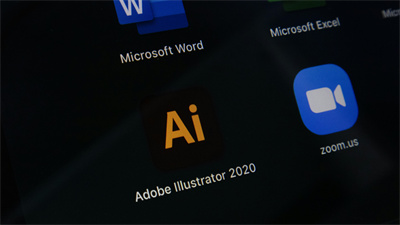
Before diving into design, you must understand your product's dimensions to create a box that fits perfectly. Measure your product's length, width, and height, and decide on the extra space needed inside the box for protection and presentation.
It's crucial to incorporate bleed, trim, and safety margins into your design to avoid any printing mishaps. Bleed extends beyond the cut line to ensure no unprinted edges occur, while the safety margin is the area inside the trim line where no critical information should be placed to prevent it from being cut off.
Many online resources offer free packaging templates, or you can create your own in Illustrator using the measurements you've gathered. Once you have your template, place it into your Illustrator document as a locked layer to serve as a guide.
Step 1: Laying the Foundation
With your template in place, set up your workspace by arranging your tools and panels for easy access. This setup helps streamline your design process.
Step 2: Creative Design
Start with the colors and typography that reflect your brand identity. Illustrator offers a wide range of tools to create engaging graphics and text layouts. Use the Pen Tool for drawing shapes or the Type Tool for adding text. Incorporate your branding elements, such as logos and brand colors, to maintain consistency across your product range.
When designing, think about the customer's unboxing experience. How will they interact with the packaging? This perspective can inspire creative elements that enhance the user experience, such as easy-open tabs or interactive designs.
Step 3: Adding Functional Elements
Your design must be both beautiful and functional. Include necessary elements like barcodes, nutritional information, or product instructions, ensuring they're legible and comply with industry standards. Use the Align Tool to ensure these elements are placed correctly and the Text Tool for any instructions or ingredient lists.
Once your design is complete, it's important to prepare it for printing correctly. Review your design for any alignment issues, ensure all text is legible, and convert any text to outlines to prevent font issues with the printer. Export your file in a print-ready format, typically an AI, PDF, or EPS file, and include any bleed settings.
Before sending your design to the packaging box manufacturer, communicate clearly about your expectations. Provide them with a mock-up if possible, and ask for proof before the final print run to ensure everything looks as expected.
Designing a packaging box in Illustrator allows for a high degree of creativity and precision, ensuring your product not only stands out but speaks volumes about your brand. Remember, the key to a successful design is aesthetic appeal, functionality, and brand consistency. Don't be afraid to experiment with different designs and iterate based on feedback or new ideas.
Packaging design is an ongoing journey of discovery and creativity. For further learning, Adobe offers a range of tutorials and resources that can deepen your understanding and enhance your skills in Illustrator. You can visit Adobe’s website to get these resources.
Many people share their useful experience of packaging box design in Illustrator on Youtube and other social media platforms, it is worth learning for newbies.
If you have complex packaging design needs, you can seek help from professional packaging manufacturers like Huaisheng Packaging. Huaisheng Packaging has experienced designers who can help you turn your ideas into reality
